How to use Google Drive to Save Data?
Everyone talking about Google Drive Today. Why? I don't know. But I think that it's easy to use and give you all those features you have needed. And you data will saved for further use. And perhaps you used this because you already using Gmail and you don't need to create account. Some People ask question about Google Drive about which I'm going to give answers to you.
How to Create Account on Google Drive?
There's no need to create an account on Google Drive. If you already have an account of gmail. You just need to open Google Drive and make login with Gmail and Password. If you are not login automatically.
If you don't have an account of gmail. Then you need to create an account of Gmail for using Google Drive. Signup For Gmail from Here. After login Simply open Google Drive. Even Gmail account connect you with Google Drive, Google+ and many other Google Products like: Blogger, Google AdWords, Google Adsense and Google Analytic etc.
How to Upload File on Google Drive?
You can upload files by creating folders. Suppose you want to upload power point files which is related to your projects then create Project folder and open it. Then upload file into it. See Below Screen shots:
You can upload files by click on that sign where I have marked with blue. Below blue sign you can see a red button which is upload button. When you take mouse pointer on it. It will show a tooltip where you will found Upload written. See I have Created a Folder and then upload files into it.
In above Screen shot you can see there's two folder in my Google Drive. I want to upload an Android Application which I can use later not available on play store. So I will open Android Apps Folder. And Click on Upload Button to Upload File/Folder.
When you will click on Files/Folder then a window will appear through which you will browse a file. After selecting file if you have selected here file option then a popup window will shown where you will see uploading file percentage. How much file uploaded on Google. After completion you can close that window.
Now if you want that people can search your file through Google then you can make it public. Just Select file. There will be an option appear with share icon. Click on that. See Below Screen shot:
When you will click on Share Button then a window will appear. See Below:
Click on Advance Button. Then you will see that there will be an option:
Private - Only you can access.
After that there will be an option for Change. You can change Access. If you want to make it public. If file will remain Private then no one can search this file on Google. But if you want to make it public then you will click on change. When you will click on change three options will be shown. One for private other's two option for public.
If you want to make it visible for search engines then you need to select option "Public on the Web". But if you want to share this link on your website and want that only people can access this file from your website then you need to Select "Anyone with the link". It's mean that who have links can access your file. Other people can't access your file.
Reason to use Google Drive?
The reason to use Google Drive is that you can safe your file. Now you will think that on other File Sharing your file also made private. But there you can't edit your files. But on Google Drive you can edit your files which support by Google Drive. You can create Presentation online. No need to install MS Office on your computer. If you have internet connection. Create files and save them.
If you have any question about Google Drive you can ask freely. I will help you. You should take security review of your account on Google if you want to get 2GB extra space. The offer is available till 28 Feb 2015. After that no one will got this reward.




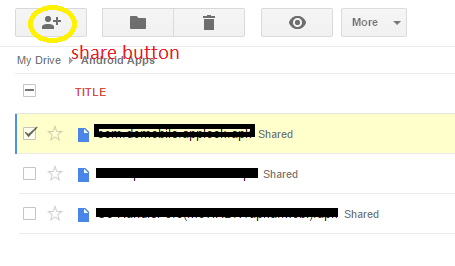
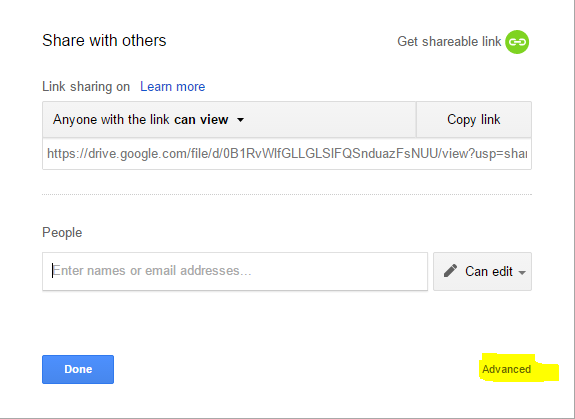

0 comments:
Post a Comment