Mobilink ( Jazz ) Free 3G Internet on PC - Complete Guideline
Everyone using Mobilink (JAZZ) Free 3g internet. But they don't know how to make downloading. For this I teach you in my previous article that how you can download big files using Jazz Free 3G internet on Mobile.
First READ : JAZZ Free 3G internet with Downloading Big Files
Now the question is how you can use Mobilink Free internet on PC with Downloading. Mostly people don't know how they can use free internet on PC, even they are using free internet on Mobiles. Let's start ->
You just need to follow the steps. If you will follow the guidelines then I'm sure you can easily use free internet of any network on PC. First of all open mobile settings :
Click on more. Basically I'm going to Tethering and Portable Hotspot Option. If you have other mobiles settings then you can access that option by following your mobile settings. After click on more you will see a screen shown below :
Now click on Tethering & portable hotspot :
After USB tethering. Activate Data Connection For Mobilink.
That's all. Now you can see that your Mobile Data is connected with your PC. See Below :
After confirm that internet connected successfully. Open Mozilla Firefox :
Now click on Mozilla Firefox options (Settings). You will see a window will open with Tabs. My Firefox version is latest it shows tabs on left side. Look like below :
Now click on Advance Settings :
Select Network Tabs and Then From Connection Click on Settings. A window will appear shown below :
Change your settings which I have made. Select Manual Proxy Configuration. HTTP Proxy will be hiload.org and port should be 80. And check the box Use this proxy server for all protocols. And click on Ok.
Now if you want to download files then you should need to change your IDM settings also. Open Internet Download Manager :
In IDM click on Download Menu and Select Options. When you will click on Options then below window will appeared :
When above window will appear. You have need to click on Proxy / Socks tab. Then you will shown below screen :
Do these settings which I have made above. Remember if you have an old version of IDM then there will be 3 proxy server address box and ports. With http, https and ftp option. Then you need to write hiload.org in all proxy server address and port 80. And check all options http, https and ftp.
After changing all settings click on 'OK'. One more thing - if you want to use proper network connection like Broadband or Wi-fi then you have need to go back with your original settings. Otherwise you can't download your files. But if you want to use only 3G on your System then you should remain these settings which I have made. Now open Firefox again and in address bar open 0.facebook.com :
When you will open 0.facebook.com then it will open below website.
You can see there's a text-box. In text box you will write the website name which you want to open. After writing website name click on Go to open that. I have opened youtube.com See below :
See in above screen shot youtube opened successfully. In search bar write your search term and press enter. Find Video which you want to open :
After that click on video you have selected. I have selected a video you can see below :
And in bottom left side you can see a link of IDM. Click on that to download this video.
Save video where you want to save. And then Click on Start Download :
You can see that file downloading successfully. The interesting thing is that it's resume capability. Mean if you have stopped downloading unexpectedly then you can start it from same position where it closed unexpectedly.
If you have any question feel free to ask. I will try to solve your problem. Enjoy with free internet and download large files. Sometime it's become slower due to signal otherwise it will give you 1 Mbps. But you must have full 3G signals. And speed also depend on users. How much user connected in your area with 3G network. If less users will connected then speed will be faster and faster.









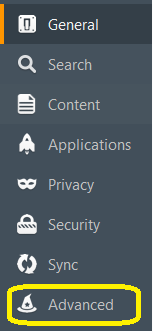










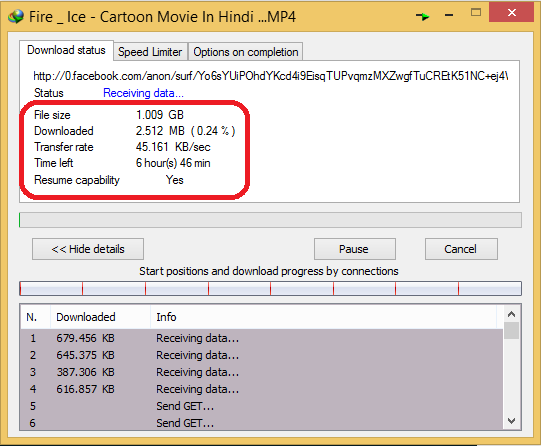
I have tried it about four to five months before, it was working properly but now(21/04/2016), it's not working...
ReplyDelete