Jazz Free 3G Internet on Android Mobile with Downloading
How to use Jazz (Mobilink) Free 3G internet on Android Mobile with Downloading? I will show you step by step that how you can download big files with jazz free 3g internet. It can used on 2g network also. But if you want to download files with speed then you must have 3g internet.
Just Follow the Steps which I'm going to told you. First of all you have needed to download UC Handler:
UC Handler 9.8 Download Link For Android Mobiles
Now open Settings and click on More See Below : (Might be possible that you have other settings) mean you didn't more option it can be mobile network option or any other related to mobile data connection. See below
After click on more below window will be opened :
Click on Mobile Networks then you will show below screen :
If you don't have enable 3G services then you need to open 3G services the screen will be shown look below. Otherwise you have need to APN (Access Point Names) if already you don't have create.
Enable 3G for mobilink. After that you need to come back and click on Access Point Names. And Select Mobilink for adding APN :
Now Add below setting which I have done By creating a new APN. And save them.
Now open or Activate data connection for mobilink and open UC Handler which you have downloaded from above link. And put those setting which I have marked with yellow boxes.
After clicking on save below window will open. You need to open in UC browser wobti.com website. This is a proxy website through which we will download file.
See Below wobti.com website opened. Scroll down and find option which I highlight with yellow box.
In box where you have seen http:// paste your file link or open that website from which you want to download a file. Suppose I want to download a video. I will open a website for downloading. Below you can see I opened a website :
Click on video which you want to download. Then I have shown below window/screen :
Select video quality which you want to download. When you will click on link then a download dialog will be shown to you. See Below :
Click on Download. Your download will begin in a moment. Here you can see Downloading File :
That's all! Your file will be downloaded soon. If you have any problem then you can ask. Feel free to ask your question. I will guide you step by step from where you faced any problems with this trick. Soon more tips and tricks will be share with you.

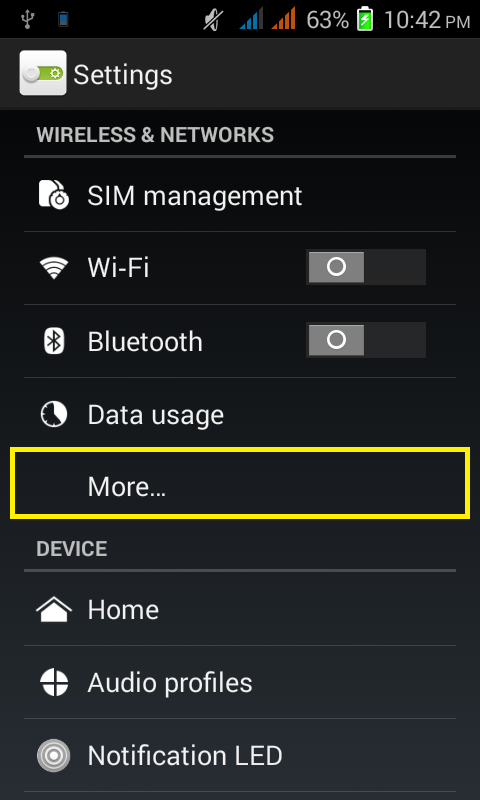













sir downloading nae ho rhi
ReplyDeleteDownloading k liye hiload.org try kry wobti.com ki jgah....
DeleteSir ye bar bar disconnect ho rha ha
ReplyDeleteTry to change server to olx.com
Delete